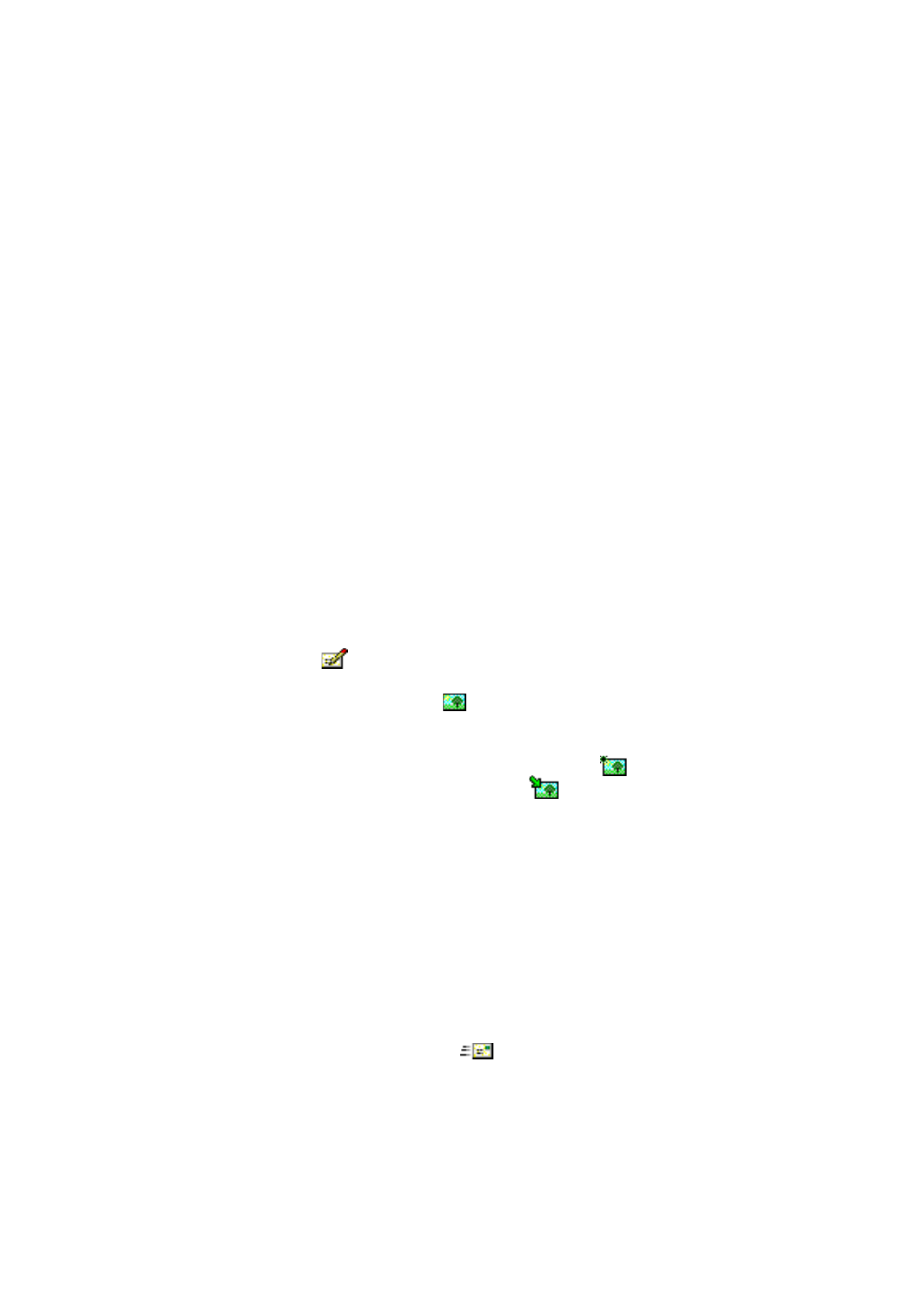
Sending picture messages
1 Click
on the toolbar, or click
New on the File menu. The Message Editor
dialog box opens.
2 To insert a picture, click
on the toolbar. The
Picture Library dialog box
opens.
3 Select the picture you want to attach to the message and click OK.
If there are no pictures available in the list, click
to draw a new picture or
import a picture from a file by clicking
. See “Drawing and editing pictures”
on page 50 and “Opening pictures from a file” on page 50 for more
information.
4 In the Message field, type the message. The character counter above the field
shows how many characters you have left and in how many messages the text
will be sent.
5 Click the Add Recipients button. Select the recipient from the list of contacts
on the left and click the arrow button pointing to the right. If you do not
have a contact card created for the recipient, type the phone number in the
Number box and click the arrow button. Note that you can send the message
to several recipients.
When you have selected the recipients, click
OK.
6 To send the message, click
on the toolbar.
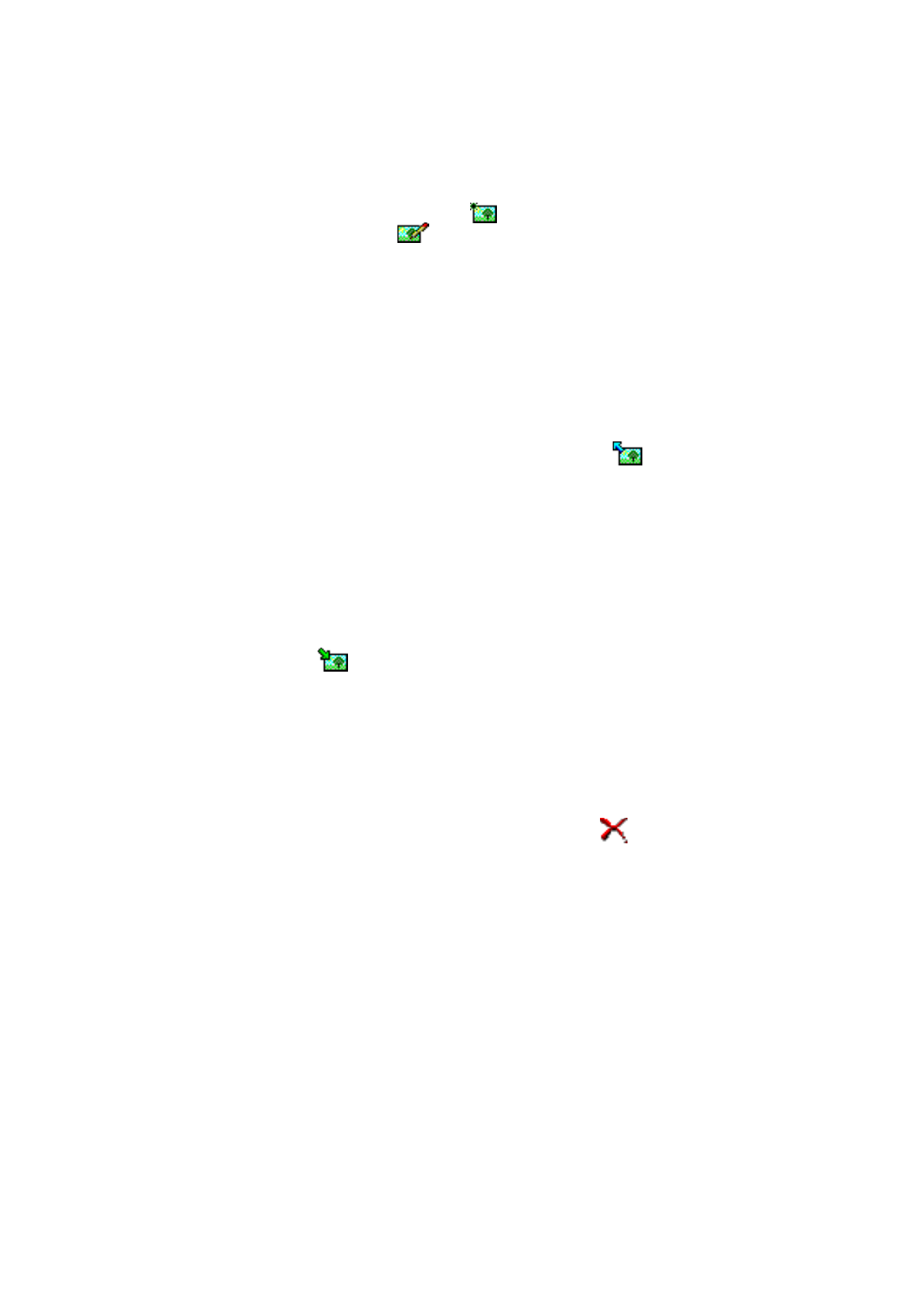
Nokia Short Messaging
50
© Nokia Corporation 2004. All rights reserved.