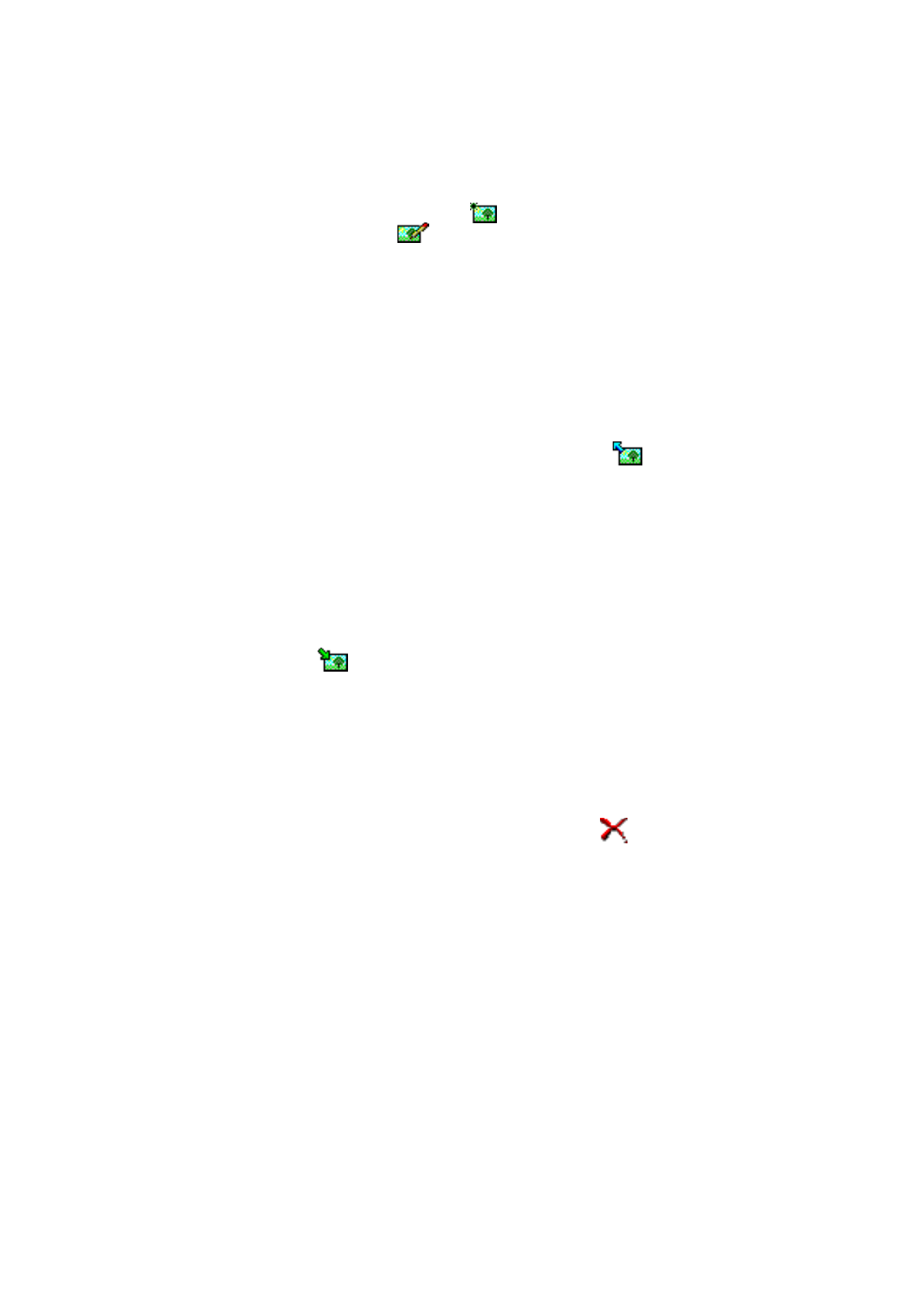
Saving pictures to a file
1 On the Tools menu, click Picture Library.
2 Select the picture you want to save to a file. Click
on the toolbar.
3 In the Export Picture dialog box, type a name for the file. By default, pictures
are saved as picture message files in gms format. Click
Save.
4 Click Close to close the Picture Library dialog box.
If you have received a picture message, you can add the picture to the
Picture
Library by clicking Save Picture on the File menu.