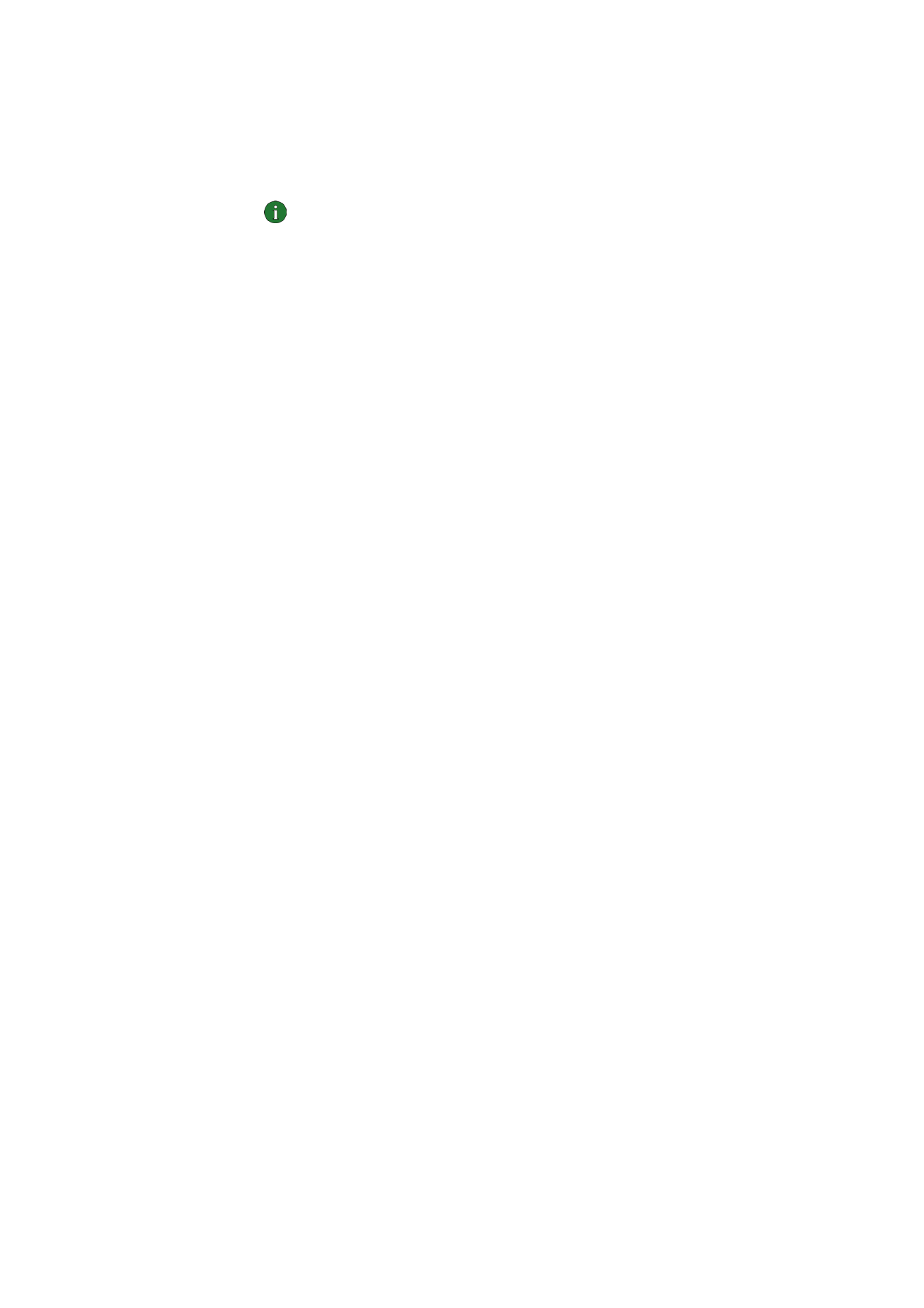
Creating and editing shared WEP keys
Shared WEP keys are usually created by a system administrator.
In the infrastructure operating mode, make sure that the same shared WEP key is
configured to the WLAN access point; if the access point and radio card are using
incompatible keys, they cannot communicate. Contact your system administrator
for details.
1 On the Profiles page, select the Modify tab. Select from the list the profile
with which you want to use a shared WEP key. Click
Edit.
2 The Edit Profile dialog box opens. Select WLAN and General tab.
3 Select the Use WEP security check box and click WEP Keys.
4 Select from the four keys which one you want to modify. Click Edit.
5 Select the appropriate key length. Supported key lengths are 40, 128, and 152
bits. Remember that the more bits there are in the key, the higher the level
of security.
Type in the WEP key data in hexadecimal format. If you want to enter the WEP
key in text form, type the text in the
In text form box. You can copy and paste
the text by using the CTRL+ C and CTRL+V key combinations respectively.
6 Click OK to save the shared WEP key.
To select which shared WEP key to use, select the key and click
Activate.
To empty the contents of the key, click
Clear.