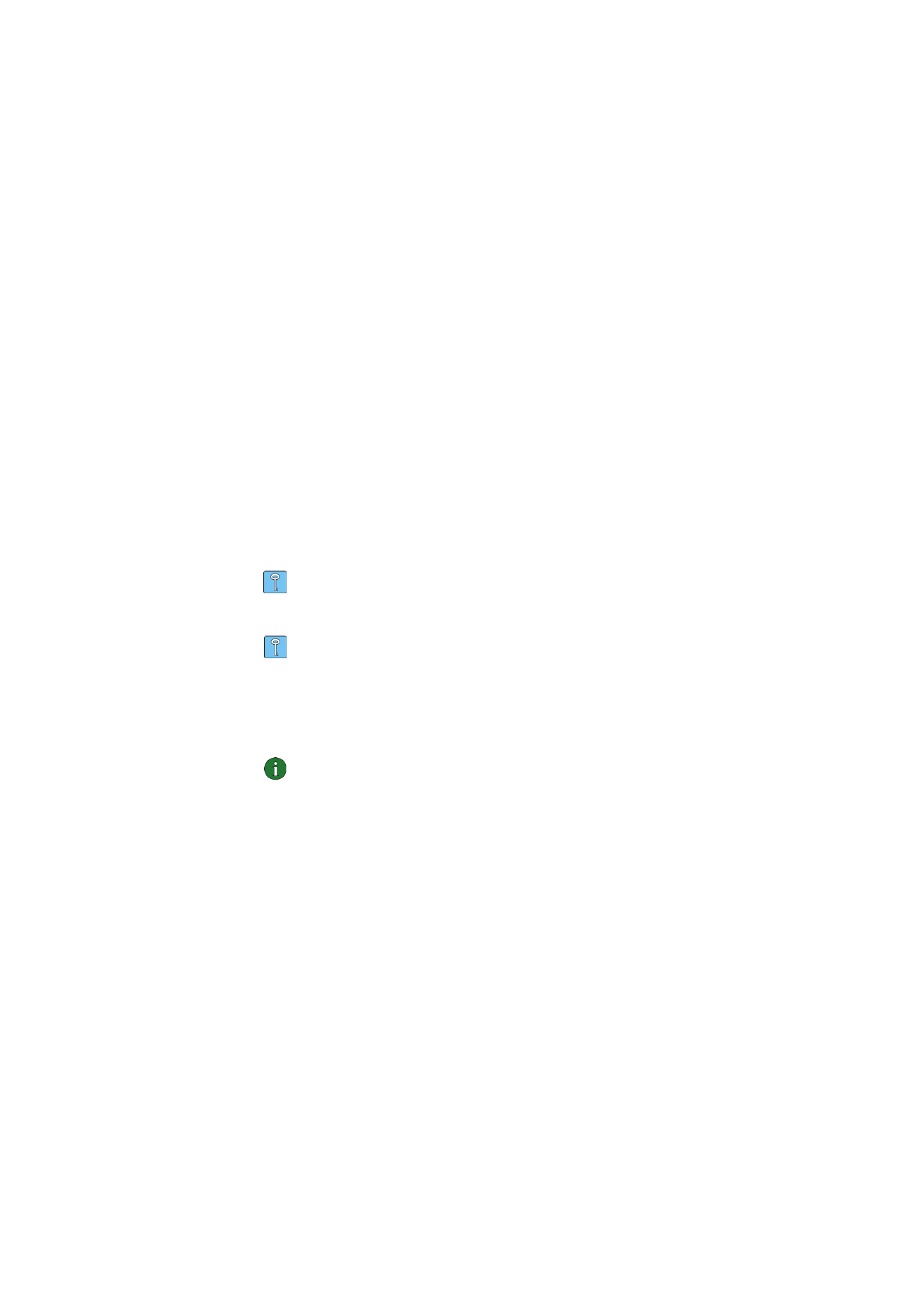
Selecting a profile and connection type
You need to select a network profile and connection type suitable for the network
in which you want the radio card to operate.
1 On the Profiles page, select the General tab and click Select.
2 The Select Connection dialog box opens. See Figure 5 on page 20. From the
list of profiles open the profile and select the connection type you want to use.
Click
OK.
If you selected WLAN connection type, you are now connected to a WLAN
access point. To connect to SIM services, click
Connect.
If you selected GSM or GPRS connection type, you are connected to a GSM
network, but to make a data call you have to click
Dial, or to send packet data
you have to click
Activate.
If you set the connection type to
Off, the radio card is disconnected from the
network. See “Connection status indicators” on page 21 for a detailed
description of the various network statuses.
Tip: You can access the Select Connection dialog box also by right-clicking
the Nokia D211 icon on the taskbar. If the taskbar icon is not visible, see
page 33 for more information.
Tip: You can manage network connections also by using the Nokia D211 icon
on the taskbar. Right-click the icon and click
Connect to connect to SIM
services. To make a data call, click
Dial, and to send packet data, click
Activate. See “Connection status indicators” on page 21 for more
information. If the taskbar icon is not visible, see page 33 for more
information.
Note: When you change a profile or connection type, you may need to
change your Web browser’s proxy settings or domain settings for Windows
networking.