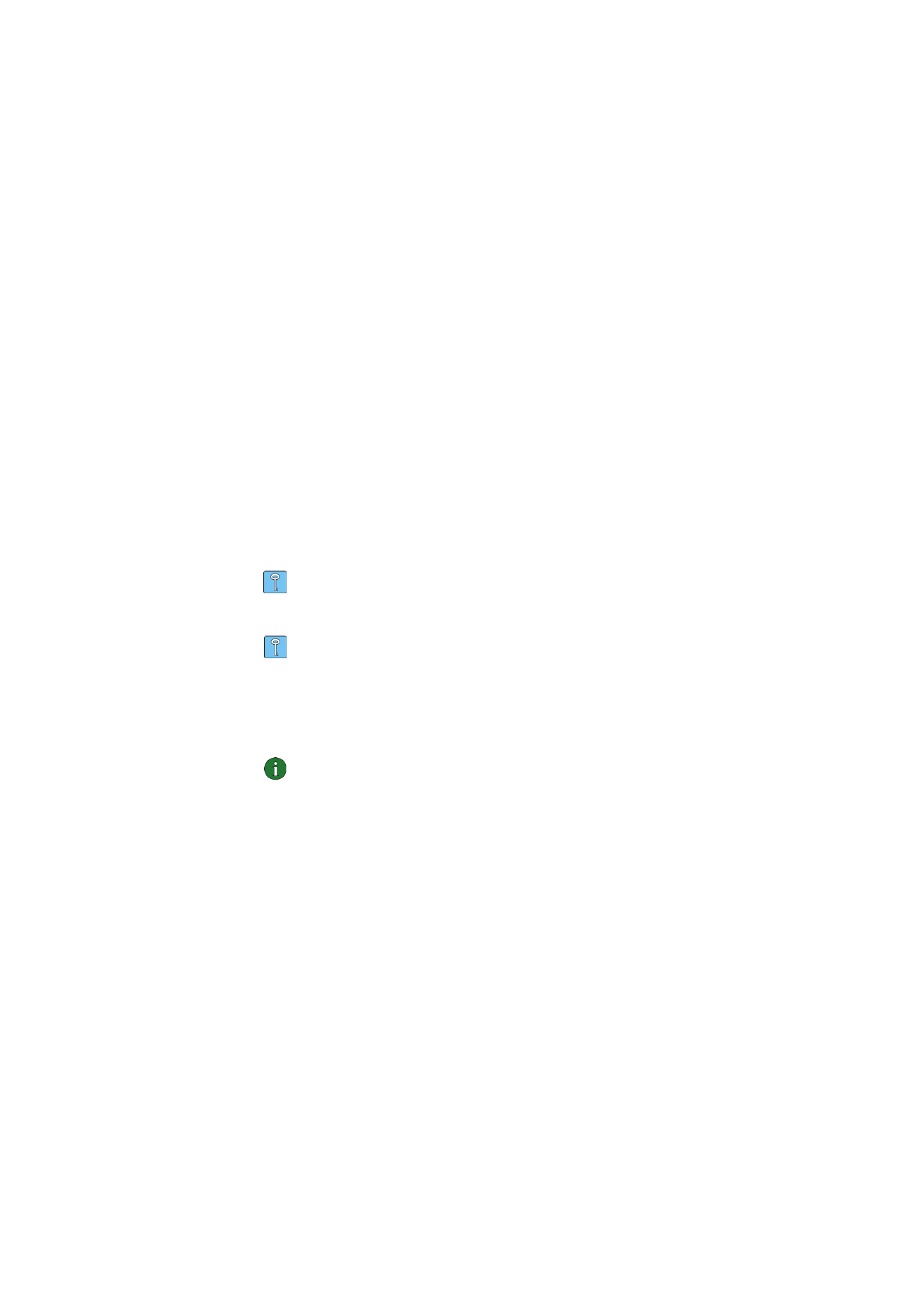
Creating new profiles
By creating different profiles for different networks, you can easily switch from
one network to another without having to memorise the network settings.
1 On the Profiles page, select the Modify tab and click New.
2 The Welcome page of the profile wizard opens. To continue, click Next.
3 Give a name for the new profile. The name can consist of a maximum of 25
alphanumeric characters.
Select the appropriate connection type. You can use more than one connection
type with each profile. Click
Next.
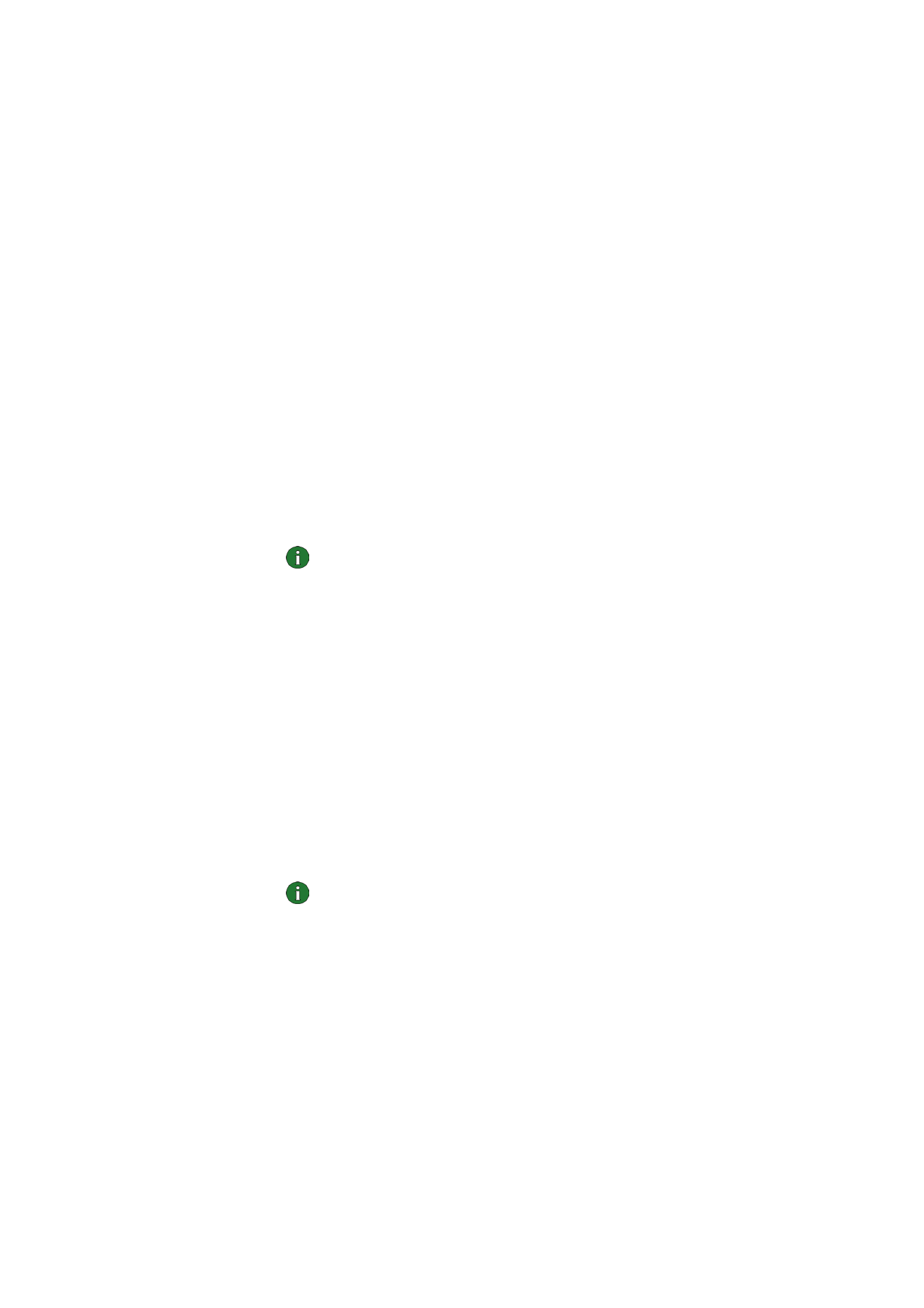
Nokia D211 features
27
© Nokia Corporation 2004. All rights reserved.
4 If you selected WLAN connection type, you have to specify the following
WLAN options:
Operating mode – Select one of the two available operating modes. In the
infrastructure mode, computers can communicate with each other and with
wired LAN stations through a WLAN access point. In the ad hoc mode,
computers can send and receive data directly with each other. No access
point is needed. See “Wireless Local Area Network (WLAN)” on page 10 for
more information.
Network name – Type the network name as defined by the system
administrator, or select one from the list box. In the ad hoc operating mode,
the users themselves name the WLAN. The network name can consist of a
maximum of 32 alphanumeric characters. By default, the network name is
case-sensitive.
To continue, click
Next.
5 If your local area network does not have a DHCP (Dynamic Host Configuration
Protocol) server, which would assign an IP address for the radio card
automatically, you need to specify the IP address, subnet mask, and default
gateway settings manually. Ask your system administrator for the correct
values.
Note: Make sure that the Manage TCP/IP properties together with
profiles check box is selected (Settings page, General tab). If this check
box is not selected, the TCP/IP settings are managed by network settings,
which can be configured in the Control Panel of your computer.
6 If you selected GSM connection type, you have to specify the following
settings:
GSM connection method – Select Analog if you are using a modem
connection. If you are using an ISDN connection, select
ISDN V. 110 or ISDN
V. 120, depending on which ISDN standard your Internet service provider
supports.
GSM connection speed – The use of GSM high-speed data services include the
use of the following data transmission rates: 9.6 kbit/s, 14.4 kbit/s, 19.2 kbit/s,
28.8 kbit/s, and 43.2 kbit/s. Select the standard 9.6 kbit/s GSM data
transmission rate if the network you are using does not support HSCSD
technology. See “GSM properties” on page 30 for more information on data
transmission rates.
Note: The use of GSM high-speed data services requires that your
network supports HSCSD technology and that you have subscribed to this
service. GSM high-speed data services may cost more than normal GSM
data services. Contact your service provider or network operator for more
information.
Dial-up connection – Select a dial-up connection from the list or create a new
dial-up connection. Dial-up networking connects you to remote networks
using your radio card as a modem or ISDN adapter.
To continue, click
Next.
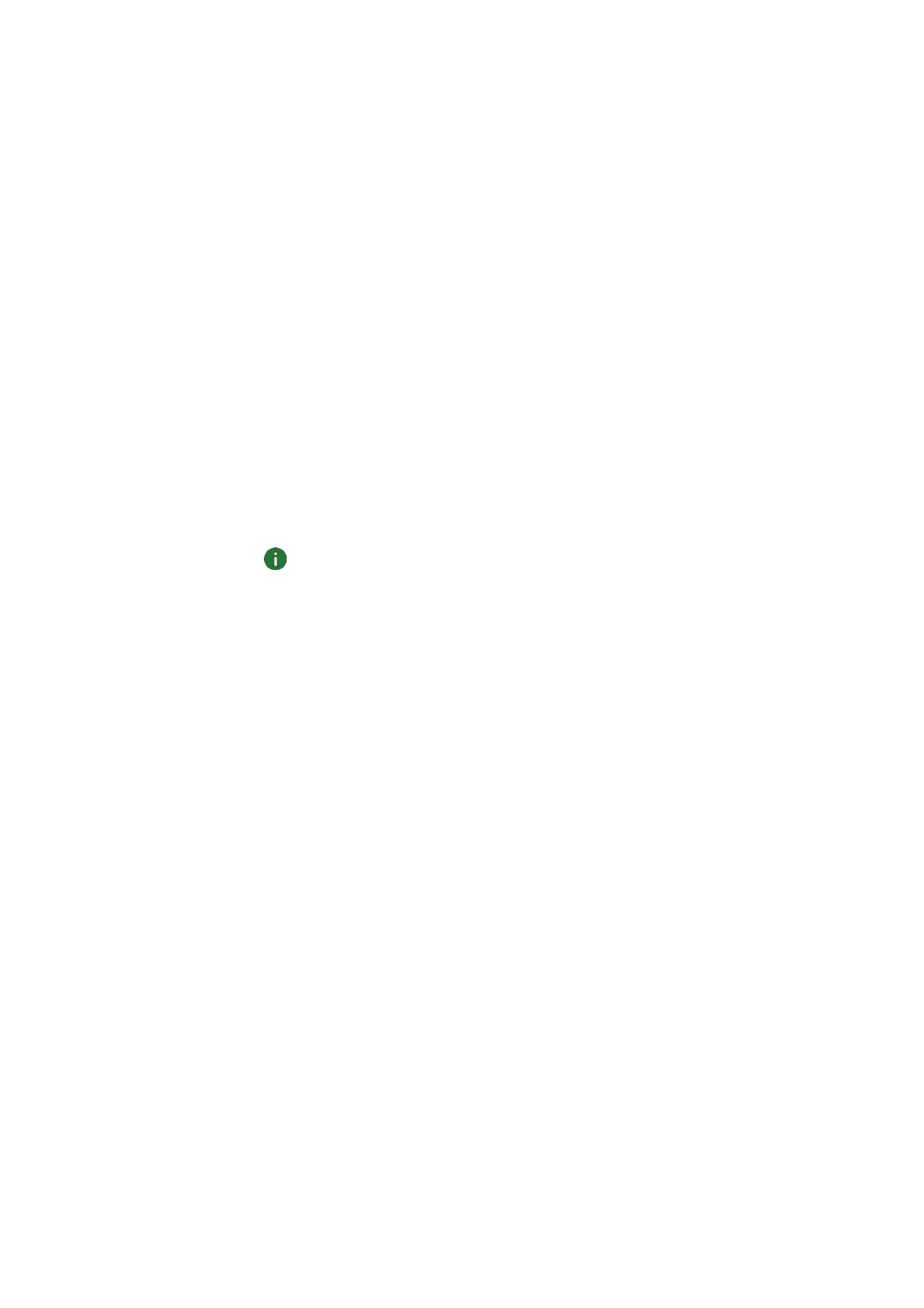
Nokia D211 features
28
© Nokia Corporation 2004. All rights reserved.
7 If you selected GPRS connection type, you have to specify the GPRS access
point name. You obtain the access point name from your service provider or
network operator. If you select
Use access point provided by network, the
network will connect you to an available GPRS access point automatically if
this feature is supported by the network
. Click Next.
8 The Completion page of the profile wizard informs you when the creation of a
new profile is completed. Click
Finish.
To take the new profile into use, you must first select it. See “Selecting a profile
and connection type” on page 26 for more information.