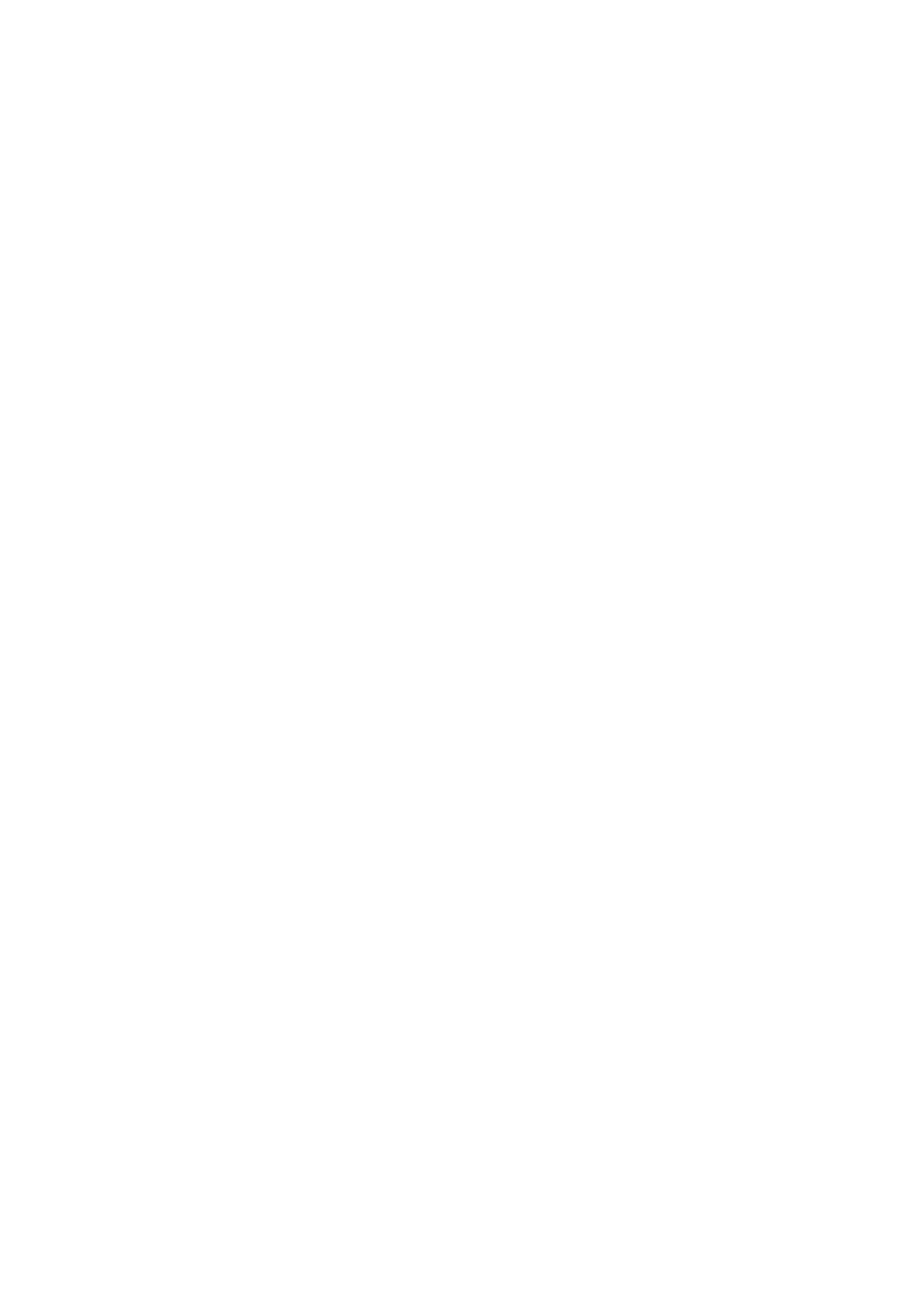
Creating installation disks
The system administrator can create installation disks that contain all the
software and necessary settings needed for accessing networks. The custom
installation package fits on a compact disk but can also be saved on a hard disk.
The installation disk can be used for distributing profiles. All the desired settings
and profiles can be copied to the installation disk, and the end user does not have
to configure settings in order to be able to connect to a network.
To generate an installation disk:
1 On the Administrator page, select the Installation Disk tab. Select from the
following options:
Profiles available – The list contains the names of all the profiles found in the
system registry. Select the profiles that you want to include in the installation
package.
Allow editing of selected profiles – The administrator can deny the editing of
those profiles that are distributed with the installation disk. The user can
create new profiles.
Include smart card driver – If you want other applications to be able to use the
smart card reader of the Nokia D211, you need to install a PC/SC (Personal
Computer Smart Card) compliant smart card driver. When this option is
selected, the smart card reader can be used with other applications besides the
Nokia D211, and with special types of smart cards.
Include basic settings from Settings page – Certain settings that have been
configured on the
Settings page can be included in the installation package.
These include all settings configured on the General tab, GSM tab (no
advanced settings such as call diverts), and WLAN tab. These settings are
common for all profiles.
Create one file installation package – The installation package consists of only
one executable file. It contains the necessary files and drivers, and is easier to
distribute through e-mail, for example, than several separate files.
Include Administrator page – The entire Administrator page is included in the
installation package.
2 To start creating an installation disk with the selected profiles and options,
click
Create.
3 Select the destination folder and click OK.