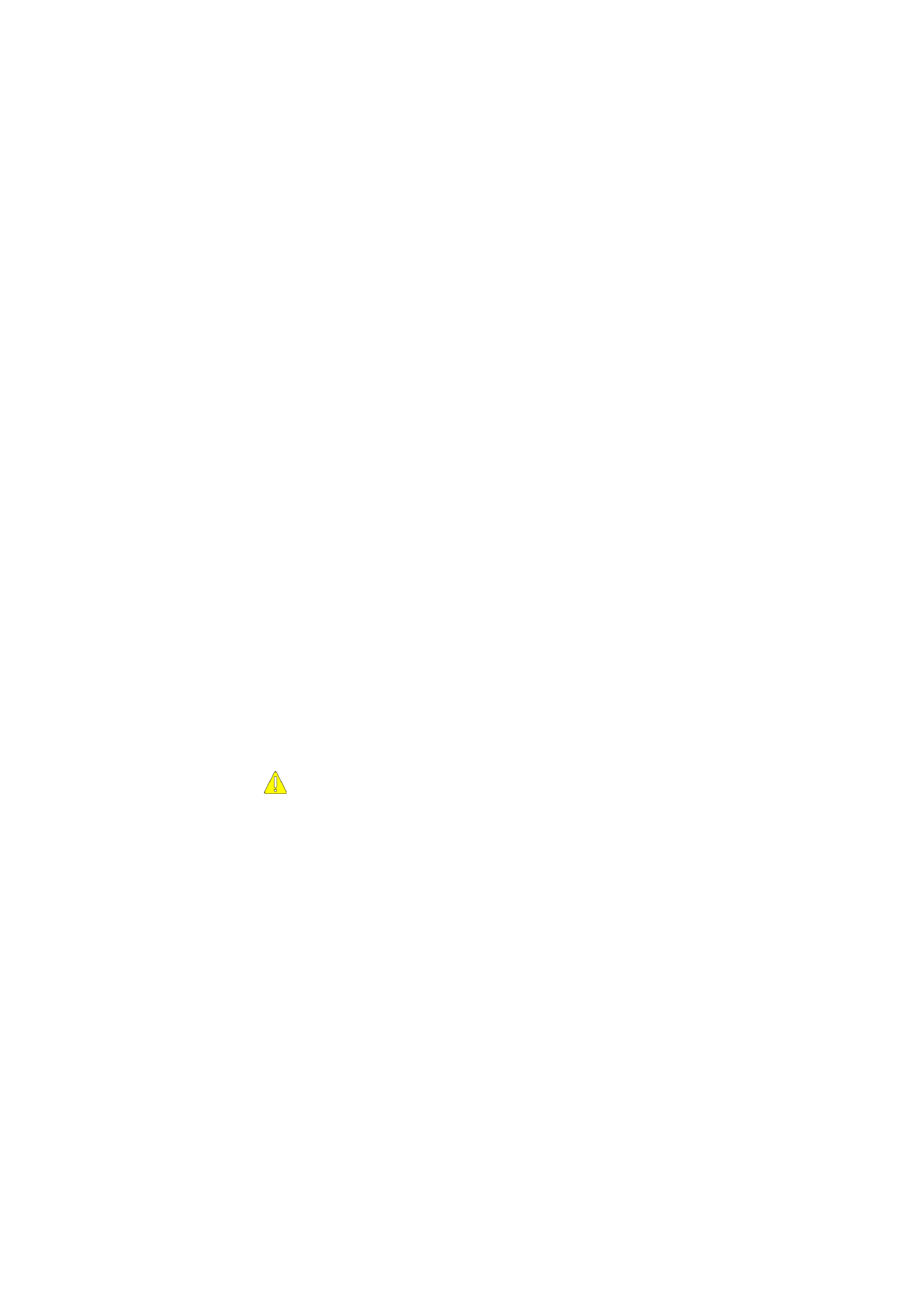
Modifying the installation
You can alter the installation of the Nokia D211 by adding or removing
components, for example.
1 Exit all Windows programs. Insert the CD-ROM into the CD-ROM drive of
your computer.
If the CD-ROM is not launched automatically, go to your CD-ROM drive (e.g.
drive D) and double-click on
Start.exe.
2 Select the language for the CD-ROM and installation program and read
through and accept the Nokia license agreement. If you do not accept the
license agreement, you cannot use the CD-ROM.
3 The main screen of the CD-ROM opens. Click Install to start the installation.
4 When the Welcome page of the installation maintenance program opens,
choose from the following options:
Modify – You can install new components or remove existing ones.
Update – You can update the installed components and network profiles.
Uninstall – You can remove the Nokia D211 program files and drivers from your
computer.
When you have selected the option, click
Next.
5 The selected wizard opens. Make the changes and click Next to continue.
6 Check the settings. To accept them, click Next. To change the settings, click
Back, make the changes, and then click Next.
7 The modification starts. The Completion page informs you when the
modification is completed. Click
Finish.