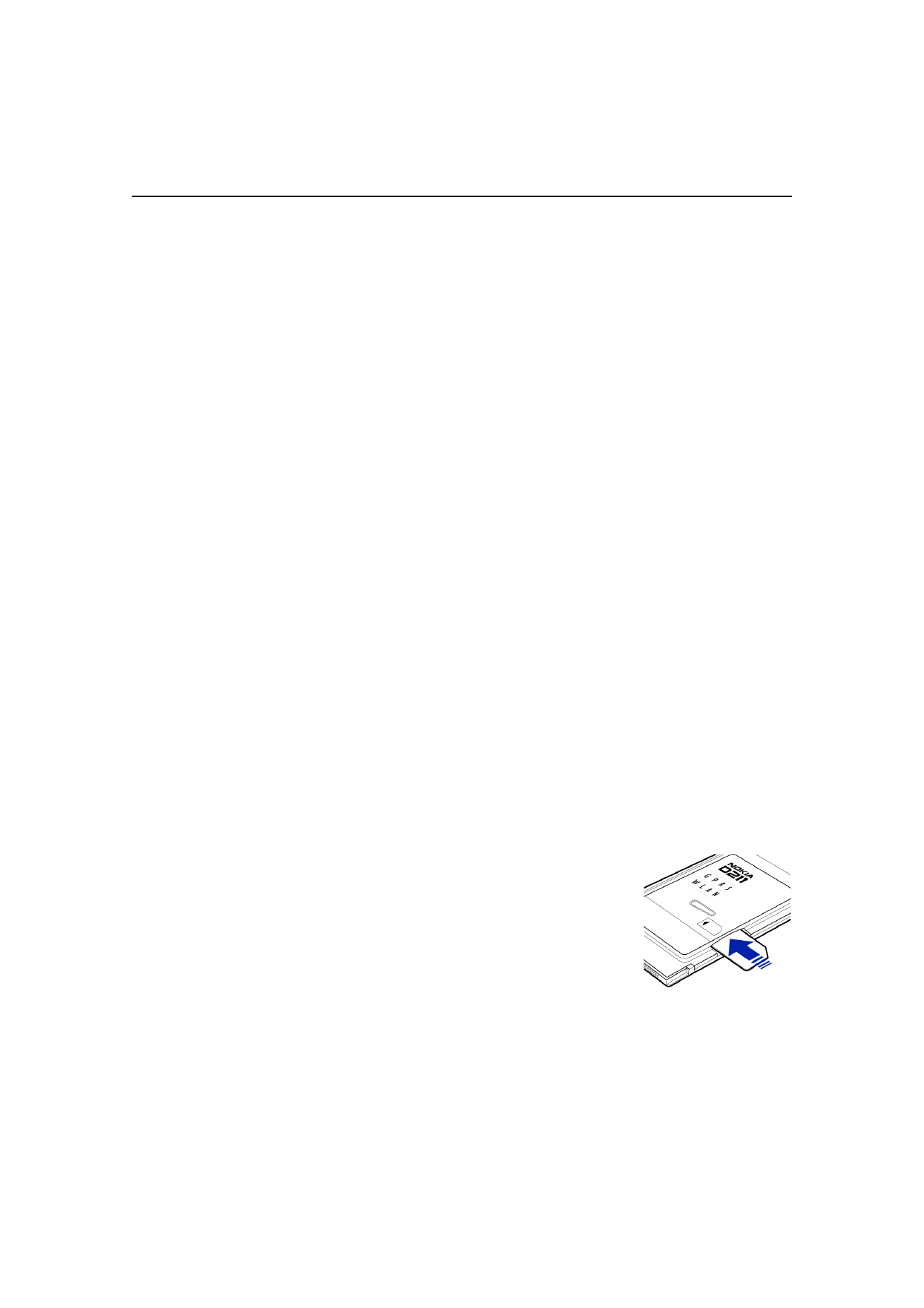
Connecting to a network
To be able to connect to a network you need a network profile. Easy connection
profile with pre-defined settings is automatically created during software
installation. This profile enables network access without your needing to
configure any settings.
If you want to create a profile yourself, see
“Creating new profiles” on page 26
for more information.
You need a SIM card to be able to establish a GSM or GPRS connection.
To create a network connection:
1 Slide the SIM card into the smart card slot of the
Nokia D211. Make sure that the metal contacts of the
SIM card are facing down and that the bevelled
corner is on the right. Note that the radio card does
not support 5 Volt SIM cards.
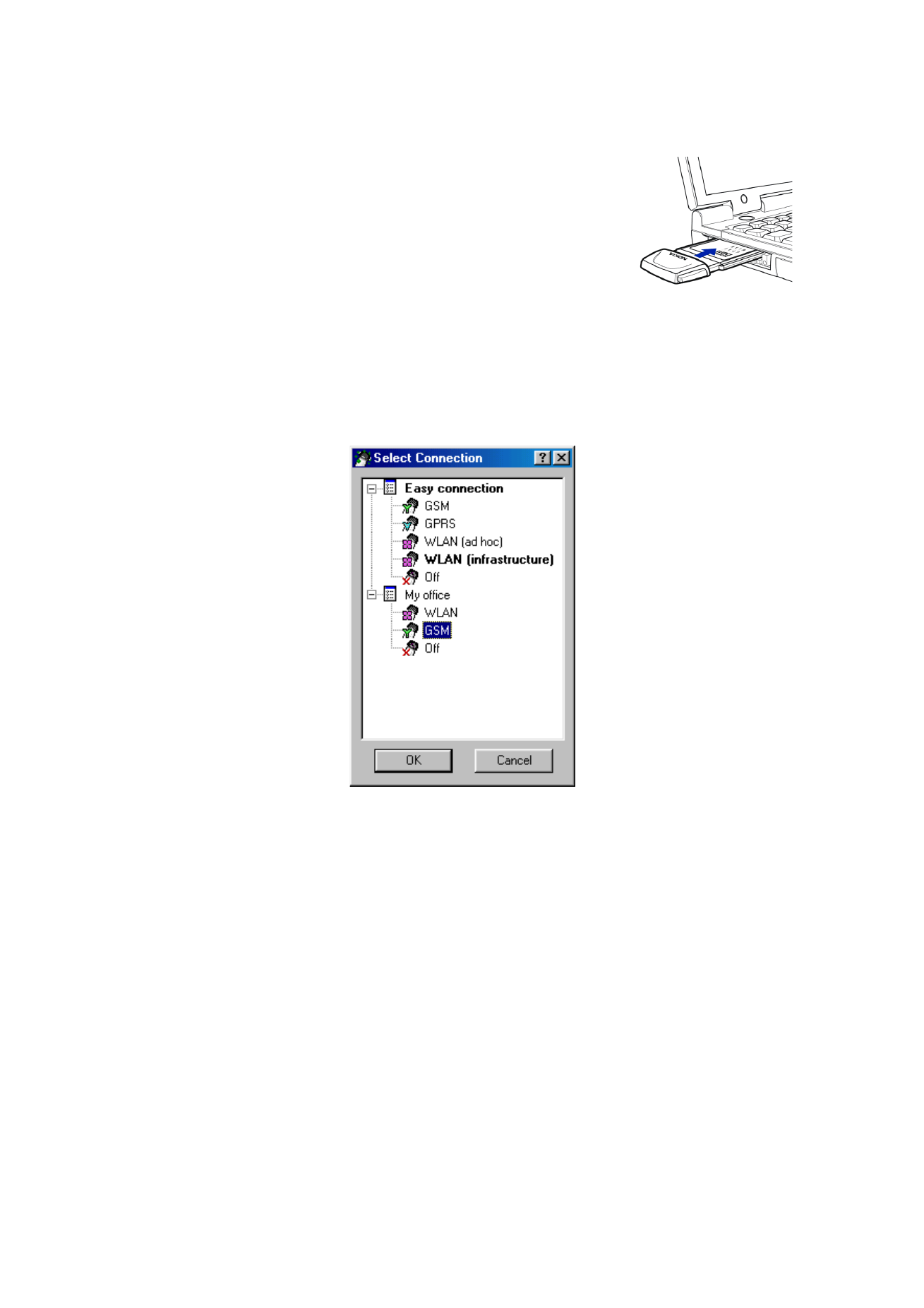
Getting started
20
© Nokia Corporation 2004. All rights reserved.
2 Insert the radio card firmly into the PC card slot of
he computer.
Note that the radio card is not inserted all the way
into the PC card slot and there is a gap between the
protruding extension box and the computer. Do not
use excess force when inserting the card.
3 Switch on your computer.
4 If you are using a SIM card, enter the PIN code and click OK. You can enter the
PIN code before logging on to a network.
5 During the log on a dialog box opens in the top left-hand corner of the screen.
To select the profile and connection type at this stage, click
Select.
6 The Select Connection dialog box opens. See Figure 5. From the list of profiles
open the profile and select the connection type you want to use.
WLAN – Connects you to a wireless local area network where you can send
and receive data.
GSM – Allows you to make data calls and utilise GSM high-speed data services
if your network supports HSCSD technology and you have subscribed to the
service.
GPRS – You can establish a GPRS connection and send packet data. You need
to subscribe to the GPRS service.
OFF – Disconnects the radio card from the network and turns off all radios.
7 Click OK to establish a network connection.
Figure 5 - Select Connection dialog box
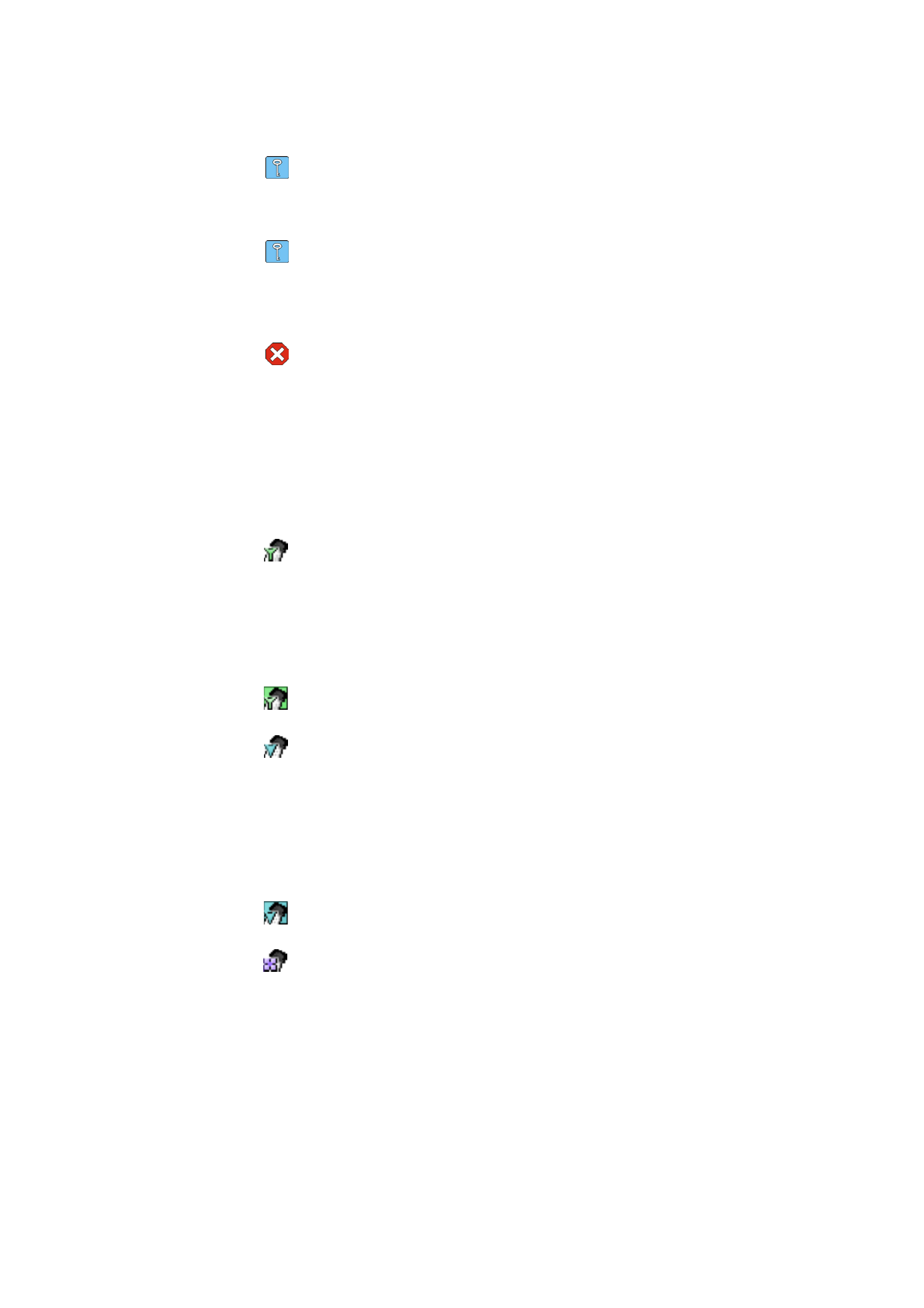
Getting started
21
© Nokia Corporation 2004. All rights reserved.
Tip: You can access the Select Connection dialog box also by right-clicking
the Nokia D211 icon on the taskbar, or by opening the
Profiles page of the
Manager window and clicking
Select. If the taskbar icon is not visible, see
page 33 for more information.
Tip: You can manage network connections also by using the Nokia D211 icon
on the taskbar. Right-click the icon and click
Connect to connect to SIM
services. To make a data call, click
Dial, and to send packet data, click
Activate. See “Connection status indicators” below for more information. If
the taskbar icon is not visible, see page 33 for more information.
Warning: Do not use the radio card when the use of a wireless device is
prohibited or when it may cause interference or danger. Note that the radio
card may cause similar interference as any cellular device (e. g. mobile
phone) and must not be used in areas where the use of any such device is
prohibited.